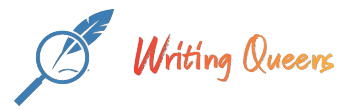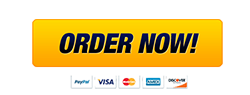Assignment 2: SPSS Tutorial on Data Handling
Problem Scenario
Due by the due date assigned.
Three professors at a private college, Fit University, studied the association between physical exercise and optimism. Fit U was renowned for its extraordinary fitness program, facilities, and equipment. Coach Neely, the head coach, noticed a trend over the years. Fit U students who exercised regularly seemed to have better attitudes than students from other colleges who didn’t get regular exercise. Coach Neely asked psychologist Dr. Jane Doe to design a study. In the meantime, Dr. Buck, a business professor, decided to invest in a gym-equipment business. He collaborated with them as well. Each had real interest in the results of the study.
For participants, they got a random sample of male and female students in all four levels from freshman, sophomores, juniors, and seniors. After some discussion, they decided to collect data on the following types of exercise available on campus.
VariableExplanationMeasurement ScaleNatattAttitude about nature on a scale from 1–100, where the higher the number, the more the respondent likes nature.Scale (Interval)TrailMinutes of working out weekly on the Physical Phun Nature TrailScale (Ratio)RunnerRunner was defined as running over a mile at least once a week. 1 = no, 2 = yesNominalYogaHours of practicing yoga per weekScale (Ratio)CollegeyrYear in college: 1 = freshman, 2 = sophomore, 3 = junior, 4 = seniorOrdinalClassPhysical fitness class based on accumulated pointsOrdinalBenchHighest weight participant is able to bench-pressScale (Ratio)SquatsTotal number of consecutive squats participant is able to doScale (Ratio)FortydashSeconds of times to dash 40 yardsScale (Ratio)PTSTotal fitness points earnedScale (Ratio)GennumGender by number. 1 = male, 2 = femaleNominalGenwordGender in wordsNominalBefore TxOptimism score before treatment, measured by a validated surveyScale (interval)After TxOptimism score after treatment, measured by a validated surveyScale (interval)
Spreadsheet Basics
We’re going to use the statistical software, Statistical Package for the Social Sciences or SPSS, to work with data in this class. It analyzes data on a spreadsheet. The data must be entered on the spreadsheet correctly for the analyses to be correct (George & Mallery, 2009; Pallant, 2001). The following refers to the data in "module 1 data.xls", which you can download from Shared Documents.
The data go in vertical columns. So the top of each column is labeled with the variable name. Research participants are listed or implied in the first column. Once all the variables have been entered in the columns, the data from each research participant appear in that participant’s corresponding row when data on each variable are collected from all participants, as it is in our case.
There are several ways to get data into an SPSS spreadsheet. One, you can enter the data by hand onto a blank SPSS spreadsheet. Note that until you tell the software what your data are (the name of the variable, whether they occur as words or numbers, measurement scales, etc.), the labels on the tops of the columns (VAR001) appear automatically.
Two, you can import the data from an Excel file so we include a word or two about Excel, another spreadsheet program that initially seems more user-friendly than SPSS. To do this, save and close the Excel file if it is open. It cannot be imported into SPSS if it is open. Then in SPSS, go to File/Open/Data and the window shown in Figure 2 appears. Where it says SPSS (*.sav), scroll down to Excel (*.xls) and click it; this will show your Excel files. Click on the one you want.

When you do that, you will see the window in Figure 3 if you have labeled your variables in the first row in your Excel file. Click okay and SPSS will automatically transfer your labels. However, we have to tell SPSS about the data so it will allow us to do the statistics we’d like to do.

Figure 4 shows what you should be seeing. Notice that there are two tabs at the lower left-hand corner of the spreadsheet. The current tab is Data View. This is your view of the data.

Go to the lower left-hand corner of the SPSS spreadsheet and click on the Variable View tab. It will look like Figure 5. We make some changes in Variable View.

SPSS Variable View Name Column
In the first Name column under Variable View, the variable labels you used in Excel appear. SPSS will cut off long names and those with spaces in them will not appear. Also, avoid using numbers to name variables. SPSS can do some strange things to those labels!
I have coded ours so SPSS does not change them. Here is the explanation of each variable. As you read through them, decide which of the 4 measurement scales they are most likely to fall under.
Natatt = Attitude about nature on a scale from 1–100, where the higher the number, the more the respondent likes nature.
Trail = minutes of working out weekly on the Physical Phun Nature Trail
Runner = whether the participant is a runner or not. 1 = no, 2 = yes
Yoga = minutes of practicing yoga per week
Collegeyr = what year the participant is in college. 1 = freshman, 2 = sophomore, 3 = junior, 4 = senior
Class = physical fitness class
Bench = highest weight participant is able to bench-press
Squats = total number of consecutive squats participant is able to do
Fortydash = seconds of time it takes to dash 40 yards
PTS = total fitness points earned
Gennum = gender by number. 1 = male, 2 = female
Genword = gender in words
Before Tx = optimism score before treatment, measured by a validated survey
After Tx = optimism score after treatment, measured by a validated survey
SPSS Variable View Type Column
In the second column, Type, you tell SPSS if you have entered words or numbers for the data. In SPSS, words = string, and numbers = numeric.
In the Type column, Class and genwords should be string variables. The rest of the variables should be numeric. If they are not, click on the errant cell. A little gray box with 3 dots appears. Click on it to see the menu of options and choose the appropriate one.
Figure 6.

Measurement Scale of the Variables
Scale: Natatt, Trail, Yoga, Bench, Squats, Fortydash, PTS, Before Tx, After Tx
Ordinal: Collegeyr, Class
Nominal: Runner, Gennum, Genword
SPSS Variable View Values Column
In the 6th column, Values, you can enter the numbers that go with the levels of your ordinal and nominal variables.
For example, go the cell in the Values column across from genum: 1 = male, 2 = female. Click on the cell and then on the little gray box. The window shown in Figure 7 will appear. Where is says Value, type a 1. Where it says Label, type in male. Click Add.
Figure 7.

Do the same for 2 and female, then click OK.
Do the same for the variable runner (1 = no, 2 = yes) and Collegeyr (1 = freshman, 2 = sophomore, 3 = junior, 4 = senior).
SPSS Variable View Label Column
Finally, go to the 5th column, Label. Here you can write in longer words or phrases to remind you what the variables are. These labels will appear throughout the analysis and can be very helpful.
Fill in the labels as you like. When you are done, your Variable View should look something like Figure 8.
Figure 8.

Read through the final section on type of research questions before you participate in the SPSS tutorial with your instructor or go through the prerecorded WebEx session yourself. You will find the link in the TUTORIALS/WebEx lecture page. Remember, statistics are done and research is conducted to answer questions. Before trying each demonstrated technique, identify the question it answers. It’s great practice for your dissertation!
Save and attach your SPSS spreadsheet .sav file or copy and paste it into a word document and attach it to your discussion thread. Post a comment or question concerning your experience with this introduction to SPSS.
All written assignments and responses should follow APA rules for attributing sources.
Assignment 2 Grading CriteriaMaximum PointsAttached a successfully completed spss spreadsheet.10Posed question or shared experience concerning experience.5Wrote in a clear, concise, and organized manner; demonstrated ethical scholarship in accurate representation and attribution of sources, displayed accurate spelling, grammar, and punctuation.5Total:20